|
GO TO SUPPORT PAGE
GO TO HOME PAGE |
|
PhotoPoint allows to prepare your slide show for recording to CD. However it is not
internal function of the program, it is to be done manually. Please check step-by-step description of this process below.
If you still have any questions on CD recording process, please contact us.
|
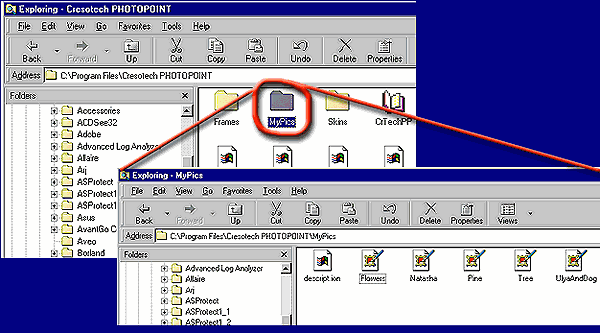
|
Step 1. Prepare your files: Put your image collection into Cresotech PhotoPoint work directory. To avoid messing images with program service files, you may want to place your collection into separate subdirectory/subdirectories (e.g. C:\Program Files\Cresotech PHOTOPOINT\MyPics). Use Windows Explorer standard tool to move/copy your files and create necessary directories. |

|
Step 2 (optional). This step is only necessary if you wish to put your images to different folders on your CD but need them to be shown within single slide show; or if you wish to include only some of the images from the whole collection to slide show. If you are going to put all the necessary images to just single folder and view them all with no exceptions, simply skip this step. Create image list/lists: Create the image list file(s). List file is a plain text file (e.g. imagelist.txt) with the list of images to be shown. It is containing your image file names with relative path (e.g. MyPics\pic1.jpg), one name per line. Put this file into Cresotech PhotoPoint work directory. Use Notepad (or Wordpad) standard tool to create this list. To learn more about Image List file creation, check Image List File Creation section of Command Line Keys chapter in your built-in PhotoPoint help system - or click here. |
|
Step 3. Create autorun.bat file:
Using standard Notepad tool, create the file named autorun.bat - a plain text file containing your custom command
line to run the slide show with your own default settings. For the image collection structure described above,
you can use the following string:
CrTechPP.exe /L"imagelist.txt" /R+ /S /1133 /P3 /C1 /F- /E3 /@+ If you have skipped Step 2 above and not using Image List file, you can use the following string instead (it points to the folder where your images are located instead of pointing to image list file): CrTechPP.exe /D"MyPics" /R+ /S /1133 /P3 /C1 /F- /E3 /@+ Above are the default modes for the slide show; if you won't change anything - just download the sample autorun.bat files at corresponding links above and use them as is. If you wish to set own preferences, here is the meaning of the keys: /L"imagelist.txt" - only the images listed in imagelist.txt file will be shown in the slide show. Replace the name imagelist.txt with your custom image list file name if it is different. If you are not using Image List file, replace the whole value /L"imagelist.txt" with /D"MyPics" (see description below) or just delete it if you have placed the image collection to main work folder C:\Program Files\Cresotech PHOTOPOINT. /D"MyPics" - all the images from MyPics folder will be shown in the slide show. Replace the name MyPics with your custom image collection folder name if it is different. Delete the whole value /D"MyPics" if you have placed the image collection to main work folder C:\Program Files\Cresotech PHOTOPOINT. /R+ - don't change this if you wish your photos to be shown in a cycle. If you wish it to be shown just once, change the value to /R- /S - don't change this if you wish the slide show to start bypassing intermediary interface window. Otherwise delete the whole value /S /1133 - replace three last digits (133) with the number of the effect you want to use at the start of slide show (check our effect library page to see the numbers and preview the effects available). /P3 - change 3 to any other number of seconds you wish. This will set the time interval while each photo is shown on the screen during slide show. /C1 - don't change this if you wish your photos to be shown in random order; or change this to /C0 to make the program show them in alphabetical order. /F- - don't change this if you wish your images to be shown in 1:1 size; change to /F+ to force all images to fit the full screen. /E3 - don't change this if you wish the transition effects to be used in random order; change this to /E2 to make the program use them in order by numbers; or change this to /E1 to make the program use initial effect only. /@+ - don't change this if you wish the whole list of effects to be used; change to /@- to exclude all complex effects. 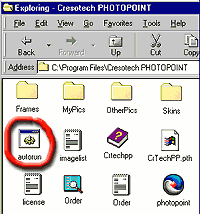
|
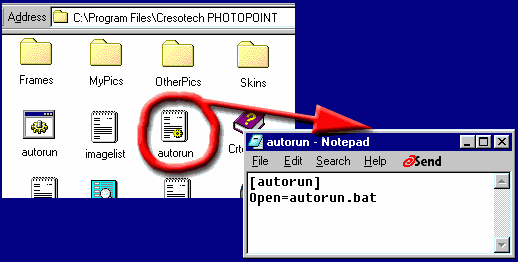
|
|
Step 4. Create autorun.inf file: Create the file named autorun.inf - a plain text file
containing the lines:
[autorun] Open=autorun.bat Use Notepad (or Wordpad) standard tool to create this file. Place this file into Cresotech PhotoPoint work directory. |
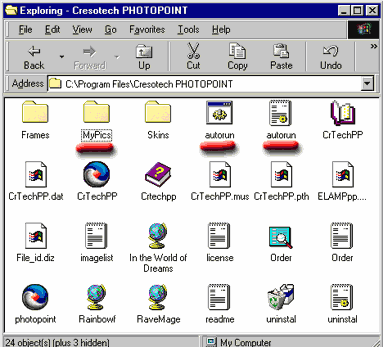
|
|
Step 5. Checking the content of the folder: If you've done all the above steps, now your
C:\Program Files\Cresotech PHOTOPOINT folder looks like the picture above. Make sure both autorun.bat and
autorun.inf files are present; all the required images are placed to MyPics folder. If you have performed
Step 2 above, imagelist.txt file (or the corresponding file with your custom name) is there as well.
Try running autorun.bat file. It should launch the slide show using your preferences. If something wrong, check all the previous steps - you could miss something. Everything works ok? Then you are ready for |
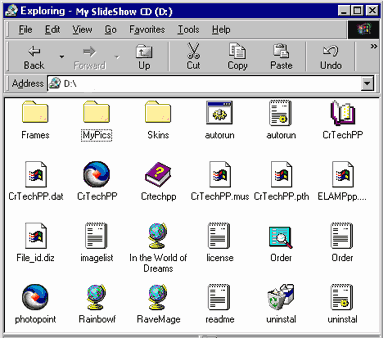
|
|
Step 6. Recording your slide show CD: Write the full content of Cresotech PhotoPoint work directory
(e.g. C:\Program Files\Cresotech PHOTOPOINT\MyPics) to CD using any of your favorite CD recording software.
The root directory of your CD should look like the picture above (i.e. the exact reflection of current Cresotech
PhotoPoint work directory content). Next time you will insert this CD into your CD-ROM drive on your computer,
the slide show will start automatically.
Note: If CD is inserted into a computer where no registered version of Cresotech PhotoPoint installed, the program on CD will act as though it is unregistered. |
|
|
| � 2001-2006 Cresotech, Inc. |