Video Screenshot — Capture High-Resolution Video Screenshots with Ease!
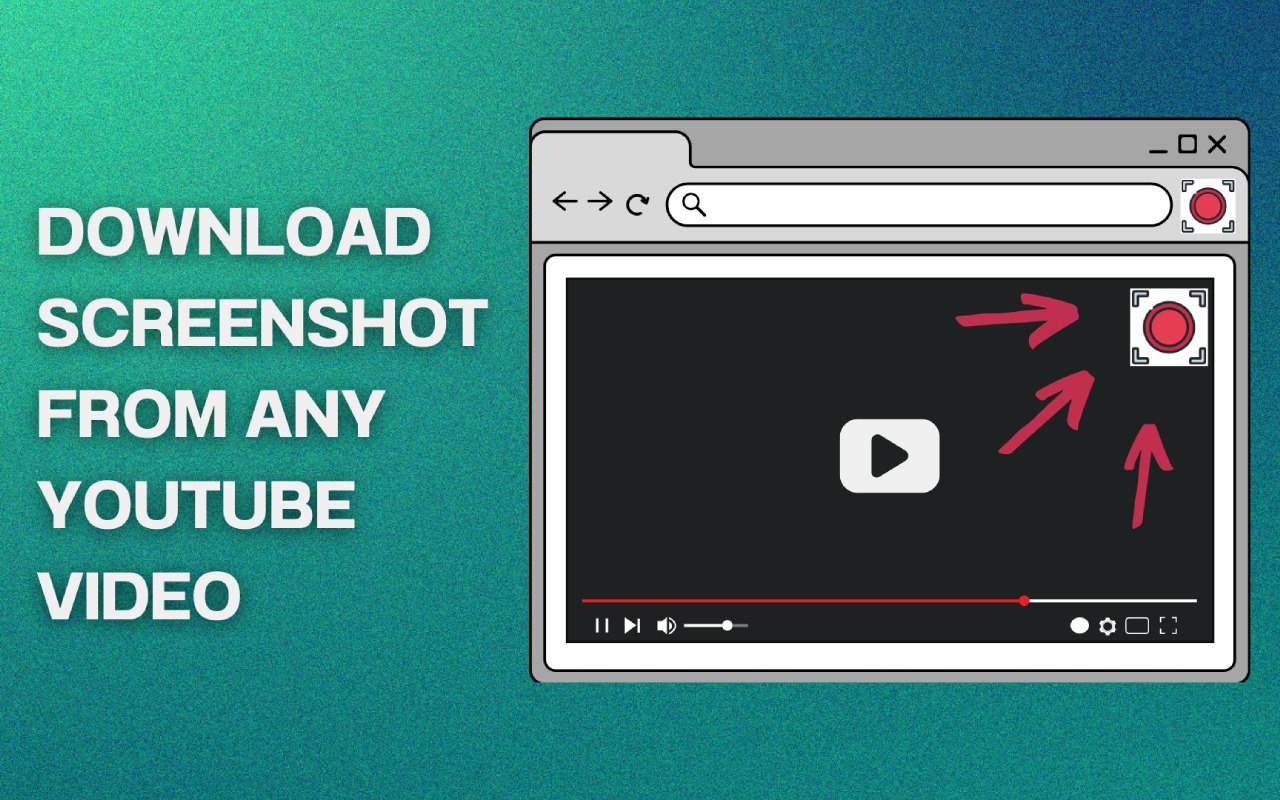 ➤ Download Video Screenshot from the Chrome Web Store
➤ Download Video Screenshot from the Chrome Web Store
Create Stunning Screenshots from Any Video in Just a Few Clicks
Video Screenshot is a versatile Chrome extension that allows you to capture high-quality screenshots from video directly in your browser. Whether you need a screenshot of video for presentations, content creation, or social media, this tool simplifies the process and provides excellent results every time.
Why Choose Video Screenshot?
-
High-Resolution Output
Easily create video to image conversions with high-quality results.
-
Multi-Format Support
Save your screenshots in various formats, including video to jpg, video to frames, and more.
-
Convenient Keyboard Shortcuts
Use custom hotkeys to quickly capture screen shot video content without interrupting playback.
-
Offline Mode
Capture screenshots from video even without an internet connection.
-
No Watermarks
Enjoy clean, professional screenshots of video content without any intrusive watermarks.
-
Compatibility with Multiple Platforms
Whether you need to take screenshot video on Mac, Windows, or Linux, Video Screenshot works flawlessly.
-
Capture Frames for Analysis
Use it as a video to frame converter to extract multiple images from a single video for more detailed studies.
Key Features
-
Screenshot from Video: Capture a screenshot of video from YouTube or any other online platform with just a click.
-
Screen Shot Video on Multiple Platforms: Works seamlessly on Mac, Windows, and Linux.
-
Instant Video to Image Conversion: Create screenshots from video in JPG or PNG formats effortlessly.
-
Capture from Video: Use the screen shoot video function to capture content without pausing the video.
-
No Limitations: Take as many screenshot videos as you need—perfect for video content analysis, frame-by-frame studies, and more.
-
Supports All Major Video Platforms: Whether you need to capture photo from video on YouTube, social media, or educational platforms, Video Screenshot has you covered.
Who Can Benefit from Video Screenshot?
-
Content Creators
Enhance your blogs, articles, and social media posts with high-quality screenshots from video.
-
Educators
Create screenshots from YouTube video for study material, highlighting key points for students.
-
Professionals
Use screen shot video in presentations and reports to visually support your ideas.
-
Social Media Enthusiasts
Share captivating capture pictures from video to engage your audience with visually appealing content.
Extra Features
-
Screenshots from YouTube Video: Quickly capture frames from YouTube without interrupting the stream.
-
Video Snapshot: Create video snapshots in real-time for analysis.
-
Capture Photo from Video: Extract the perfect moment for presentations or digital art.
-
Video to Image Converter: Convert video into multiple frames for a more detailed analysis.
-
Record Screenshot Video: Perfect for creating record screenshot video logs or capturing specific sequences.
-
Reverse Image Functionality: Use the video to frame converter to analyze frames in reverse for detailed review.
How to Use Video Screenshot
-
Install the Extension: Install the extension from the Chrome Web Store.
-
Play the Video: Open the recording you want to capture.
-
Click to Start: Use the extension icon or keyboard shortcut to screenshot video instantly.
-
Save and Share: Your screenshot from video is ready to be saved or shared as needed.
FAQs
-
How do I take a screenshot from a video?
- Install the extension, play the video, and click the capture button. It’s that easy!
-
Can I use this tool on a Mac?
- Yes! Video Screenshot is compatible with Mac, Windows, and Linux platforms. It also supports features like how to screenshot a video on Mac.
-
Does the extension add watermarks?
- No, all screenshots are saved cleanly without any watermarks.
-
Can I screenshot from a YouTube video?
- Absolutely! Video Screenshot works perfectly for capturing screenshots from YouTube video content.
-
How to take a picture from a video?
- Simply play the video and use the “Capture” button in the extension toolbar to take a picture from video.
-
How to take a still from a video?
- Pause the video at your desired frame, then use the screen shoot video option to capture the still image.
Download Video Screenshot Today!
Capture perfect moments from your favorite videos without any hassle. Whether you need a video to image converter or a simple way to take a screenshot from video, Video Screenshot has all the tools you need.
Download Video Screenshot